WordPress ‘Continue with’ Opt in
Last updated 11/24/2025
You can add the Bread & Butter ‘Continue with’ Opt in to any page on your site. The ‘Continue with’ Opt in appears on top of your page, prompting your users to authenticate with your website. It handles the entire authentication process, including registration, login, and forgot password.

Turning on the ‘Continue with’ Opt in on some or all pages
You can turn on the Bread & Butter ‘Continue with’ Opt in for all pages from the Bread & Butter plugin settings. Simply follow these steps:
- In the left menu in WordPress Admin, click on Bread & Butter.
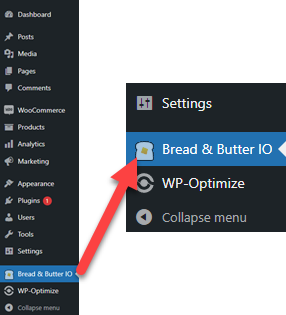
- Go to ‘Continue with’ Tool in the left menu, and under the page selector, choose All Pages & Posts.

- Click Save.
The ‘Continue with’ will now appear on page load for all pages on your website. We recommend enabling the ‘Subscriber Profile‘ tool as well, as it will allow users to sign out.
Turning on the ‘Continue With’ on one, or only a few pages
You can turn on the Bread & Butter ‘Continue with’ Opt in for a single page (or multiple pages or categories) from the Bread & Butter plugin in WordPress. Simply follow these steps:
- Go to ‘Continue with’ Opt in in the left menu, then select the pages you want the ‘Continue with’ Opt in to appear on.
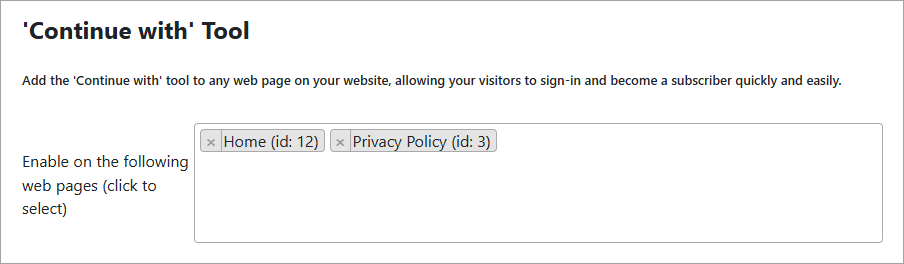
Note: You can start typing in the field and matching pages will appear. - Click Save.
More options to configure
Once you have enabled the ‘Continue with’ Opt in on your website, you can also change the following:
- Its position on the page
- Success message displayed after sign in
- How long after page load that it appears
- The header text at the top of the tool
These are configurable globally, or page-by-page.
Don’t use Bread & Butter? Want to learn more about how Bread & Butter solves the four biggest problems facing marketers today? Book a demo and see how Bread & Butter is helping marketers make the most of their first-party data
Add authentication & API event tracking to your website/app with a script tag & configuration

