Custom LinkedIn Identity Provider
Last updated 06/03/2025
Step 1
Log in to the LinkedIn Developer site using your LinkedIn account:
Step 2
Click Create App.
Step 3
- Enter your App Information for your organization. Please note that you will need to link the application to your LinkedIn Company, or create your Company page if you have not done so already.
- Agree to the Legal agreement, then click Create app.

Step 4
Once created, verify your App with your organization’s LinkedIn Account.
Step 5
Click on the Products tab.
- Find Sign In with LinkedIn using OpenID Connect and click Request access. Note that your app will need to be approved before users will be able to log in.
- Agree to the terms.

Step 6
Click on the Auth tab.
- Under Oauth 2.0 settings, enter the following Redirect URL:
https://api.breadbutter.io/callback - Click Update.
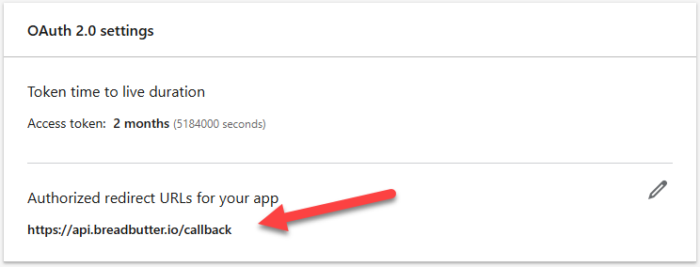
Step 7
For OAuth 2.0 scopes, ensure that the following are enabled.
- openid
- profile
Note: you may need to refresh the page to see the scopes after creating the app.

Step 8
Copy and save the Client ID and Client Secret for the Bread & Butter setup below.
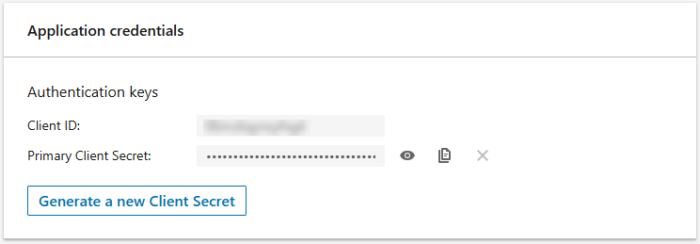
Step 9
Bread & Butter Setup:
- Go to https://app.breadbutter.io/sign-in/
- Click Sign In and authenticate (or Sign Up make a new account and authenticate).
- Go to Settings in the left menu.
- Click on LinkedIn under SSO Settings > Social Accounts.
- Select "Set LinkedIn for Production".
- Enter a custom name and description.
- Enter the Client ID from the LinkedIn setup steps above.
- Enter the Client Secret from the LinkedIn setup steps above.
- Click Save.
- Click the checkbox next to your new LinkedIn provider to enable it.

Don’t use Bread & Butter? Want to learn more about how Bread & Butter solves the four biggest problems facing marketers today? Book a demo and see how Bread & Butter is helping marketers make the most of their first-party data
Add authentication & API event tracking to your website/app with a script tag & configuration

