Mailchimp Integration & Rules
Last updated 06/10/2025
The Mailchimp Integration & Rules allow you to add or remove users from an audience.
A few real world examples are:
- when a user authenticates, you can have a congratulations message sent to them via Mailchimp
- when a user signs up for your product, they can receive a weekly update email via Mailchimp
Integration:
To set up your Mailchimp integration, you will need your API key, which you can get by following these steps:
- Log in to your Mailchimp Account
- At the top right, click on your user account icon, then click Profile.
- Expand Extras, and select API keys.

- Click Create a Key, then follow the steps to generate the key.

- Copy this key in order to use it when creating your Bread & Butter Mailchimp Integration below.
To create your Mailchimp Integration in Bread & Butter, follow these steps:
- Log in to your Bread & Butter Dashboard at: https://app.breadbutter.io
- Click Logic on the left side menu.

- Scroll down to the Integrations section, and click Create New.

- In the dialog, select Mailchimp.
- Choose a descriptive name for the Integration (note: this can be anything, and you can change the name later).
- Enter the API Key you created in the above steps in Mailchimp.
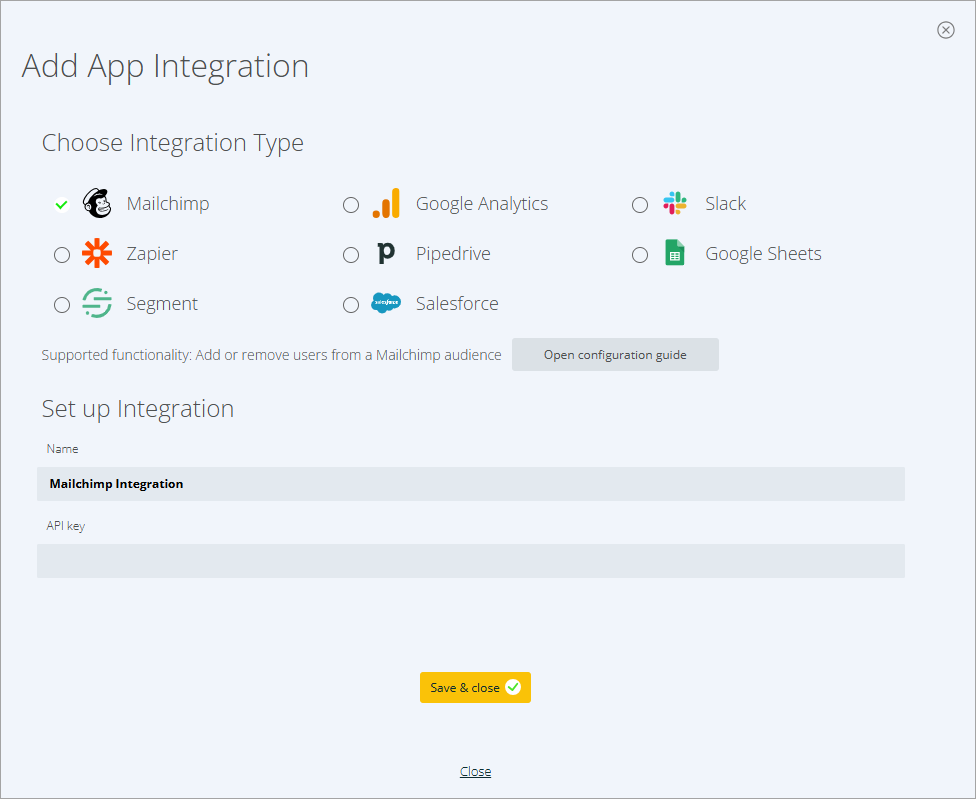
- Click Save & close.
Rules:
To set up a Rule that uses your Mailchimp integration, you’ll first need the Audience ID from Mailchimp. If you have not done so already, set up your Audience and Campaigns in Mailchimp:
https://mailchimp.com/help/create-audience/
https://mailchimp.com/help/create-a-regular-email-campaign/
To get your Audience ID, follow these steps:
- Log in to your Mailchimp account.
- Click Audience, then select your audience.
- At the top right, click the More options dropdown, and select Audience settings.
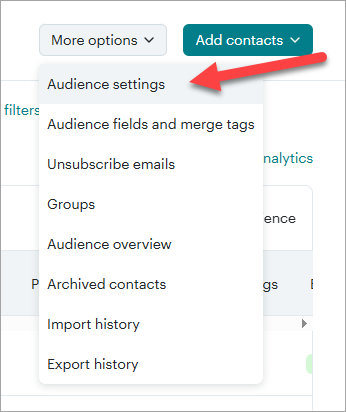
- The Audience ID will be in the top section. Copy and save this value.

To set up a Rule in Bread & Butter, please follow these steps:
- Log in to your Bread & Butter Dashboard at: https://app.breadbutter.io
- Click Logic on the left side menu.
- Scroll down to the Rules section, and click Create New.

- Choose the Mailchimp Integration that this Rule will use.
- Then, choose the User Event or System Event that will trigger this Rule.
- Give the rule a name so you can identify it in the Rules list.
- Add the Audience ID that you saved in the previous steps.
- Choose whether this Rule will be adding a user to the Audience, or removing the user from the audience.

- Click Save & close.
Your rule is now set up and ready to go. Whenever a user triggers the user event via your website, the Rule will be triggered.
Don’t use Bread & Butter? Want to learn more about how Bread & Butter solves the four biggest problems facing marketers today? Book a demo and see how Bread & Butter is helping marketers make the most of their first-party data
Add authentication & API event tracking to your website/app with a script tag & configuration

