Webhook Integration & Rules
Last updated 12/27/2025
The Webhook integration & rules allow you to connect to any third party application that accepts Webhooks, such as n8n, Make, and many other automation products. Bread & Butter also sends all of the user’s information, allowing you almost unlimited flexibility with your automation. A few real world examples are:
- When a new user authenticates, send their user information to your Sales account via Gmail
- When a user visits a specific page, and their referrer is Google, add them as a lead in Salesforce
- If a user reads a specific whitepaper, and they are from the US, add or update their contact in ActiveCampaign
Integration:
To set up your Webhook Integration, first follow these steps:
- Log in to your 3rd party integration product.
- Set it up to accept a Webhook connection, and get the Webhook URL for the next steps
To create your Webhook Integration in Bread & Butter, follow these steps:
- Log in to your Bread & Butter Dashboard at: https://app.breadbutter.io
- Click Logic on the left side menu.
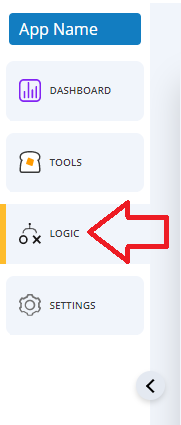
- Click on the Integrations tab, and under the integrations section, click Create New.

- In the dialog, select Webhook.
- Choose a descriptive name for the Integration (note: this can be anything, and you can change the name later).
- Enter the Webhook Endpoint URL you got from your 3rd party integration.
- Click Test Connection. If a green checkmark appears, move to the next step. If you see a red X, confirm that you have entered the correct Webhook Endpoint and then try again.
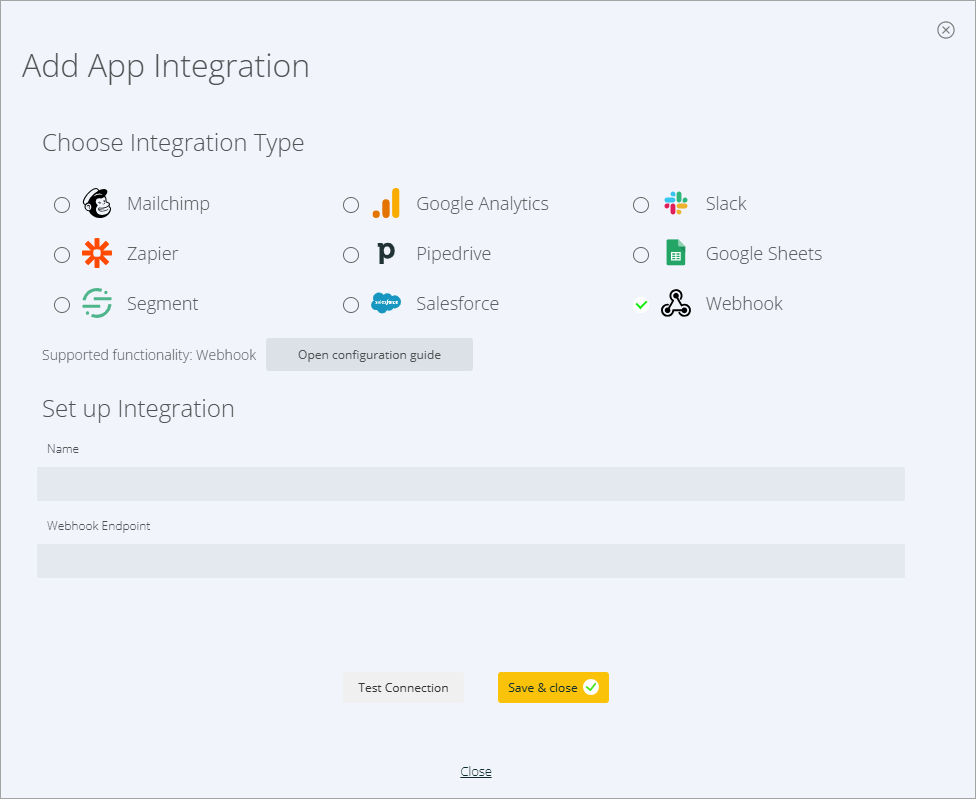
- Return to your third party integration, and confirm that it received the data from Bread & Butter. You should see that a request was found, including request details. If this is not the case, please repeat steps 6 and 7, and verify that you have entered the correct Webhook URL in the integration dialog in Bread & Butter.
- Complete any remaining setup steps in your third party integration, and configure the output if needed.
Rules:
To set up a Rule that uses your Webhook integration, please follow these steps:
- Log in to your Bread & Butter Dashboard at: https://app.breadbutter.io
- Click Logic on the left side menu, then go to the Integrations tab.
- Under the Rules section, click Create New.

- Choose the Webhook Integration that this Rule will use.
- Then, choose the User Event or System Event that will trigger this Rule.
- Give the rule a name so you can identify it in the Rules list.
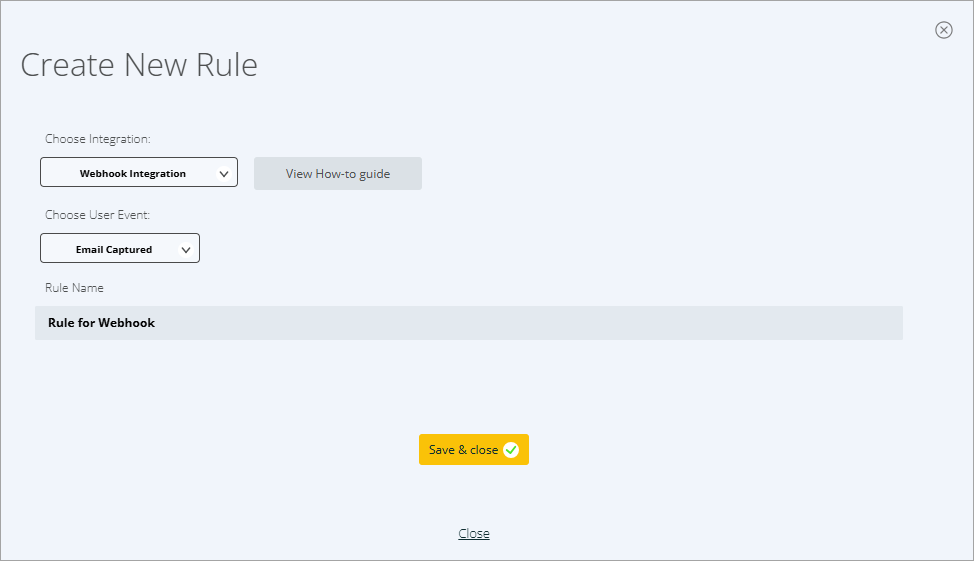
- Click Save & close.
Your rule is now set up and ready to go. Whenever a user triggers the user event via your website, the Rule will be triggered.
Don’t use Bread & Butter? Want to learn more about how Bread & Butter solves the four biggest problems facing marketers today? Book a demo and see how Bread & Butter is helping marketers make the most of their first-party data
Add authentication & API event tracking to your website/app with a script tag & configuration

