Custom Facebook Identity Provider
Last updated 12/27/2025
Step 2
Click on My Apps at the top right, then click Create App.
Step 3
- Enter an App Name. We recommend using your company name for the App name, as this name will appear during the login process.
- Ensure your contact email is correct, then click Next.
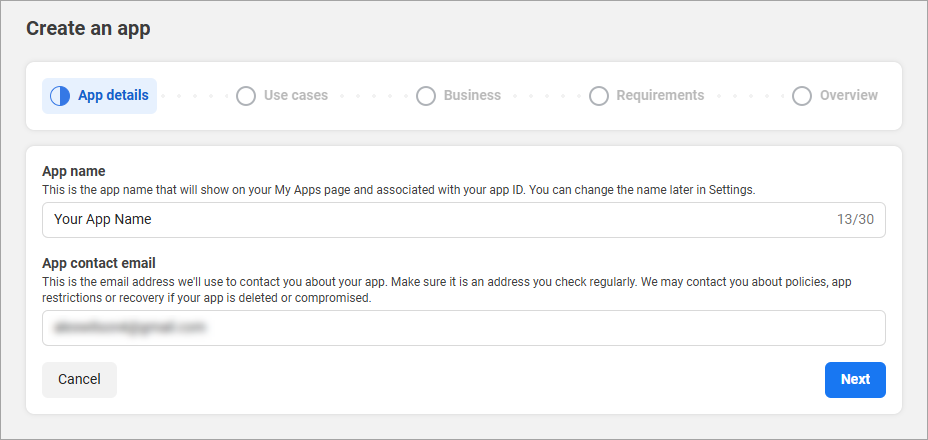
Step 4
Select Authenticate and request data from users with Facebook Login, then click Next.
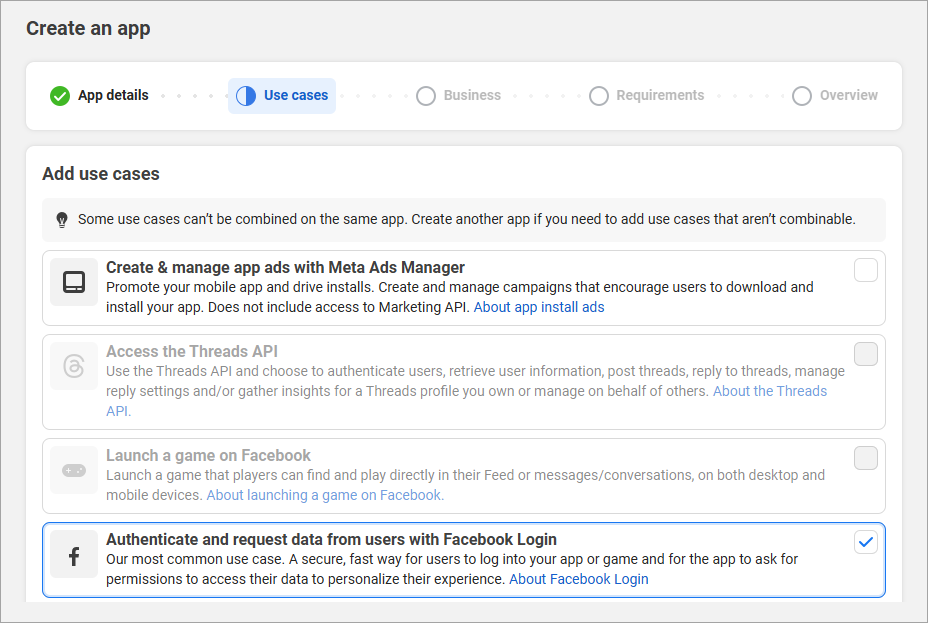
Step 5
Choose to connect this app to a business portfolio (recommended). If you are unsure, choose "I don't want to connect a business portfolio yet."
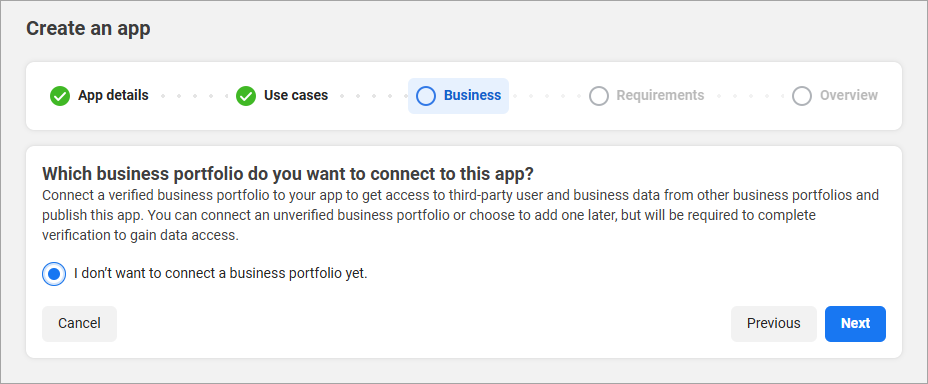
Step 6
- Take note of the actions you'll need to complete in the steps below to publish your app.
- Click Next.
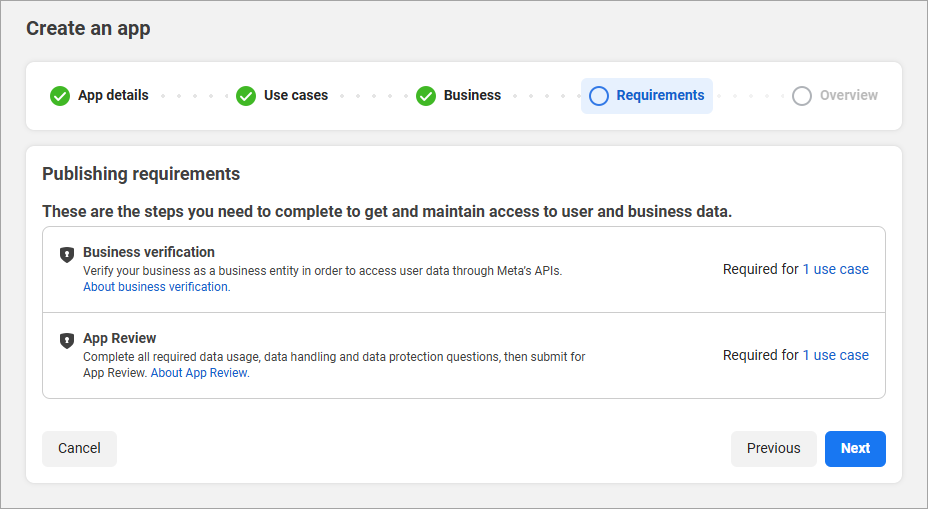
Step 7
Review the overview, and then click Go to dashboard.
Step 8
On the Dashboard, click on Customize the Authenticate and request data from users with Facebook Login use case.
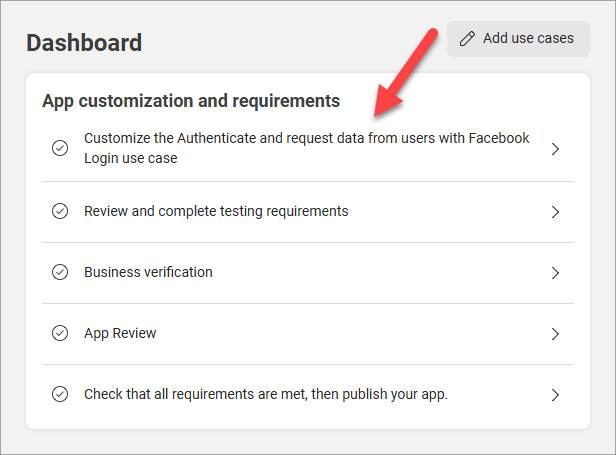
Step 9
Click Add for email.
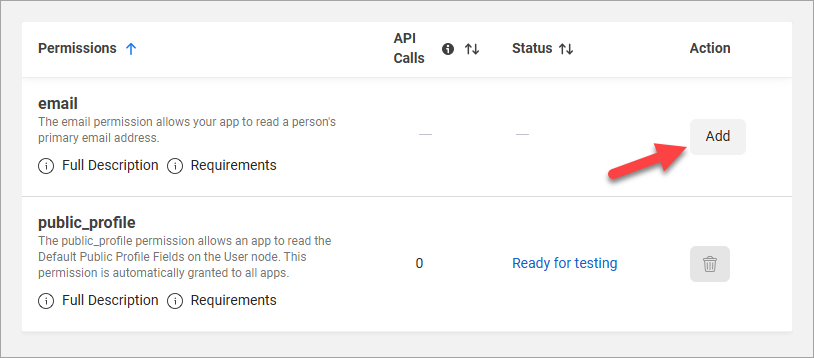
Step 10
- In the menu under Facebook Login, click Settings.
- For the Valid OAuth Redirect URIs, enter:
https://api.breadbutter.io/callback - Click Save Changes.

Step 11
In the collapsed left menu, go to App Settings (the gear icon), then Basic.

Step 12
Fill out all of the fields on this page that you are able to. This will ensure that your app will be approved by Facebook.
- For App domains enter your website domain.
- Enter your Terms of Service, Privacy policy, and Data Deletion Instructions URLs.
- Add an App icon.
- Choose a Category.
Step 13
- At the bottom of the page, click Add Platform.
- Select Website.
- For Site URL, set this to your website's URL.
- Click Save Changes.

Step 14
Copy and save the App ID and App Secret keys.

Step 15
If you see the Complete Data Use Checkup message at the top of the page, click Get Started, then follow the steps on the page to complete the process.

Step 16
Return to the Dashboard in the left menu, and follow all of the instructions for the remaining steps to prepare and submit your app for review.
- For testing, simply view the testing page then go back to the Dashboard.
- For Business Verification follow the steps to verify your business if you have not done so already. Business Verification is required in order to go live.
- For App Review, follow the steps and answer all questions.
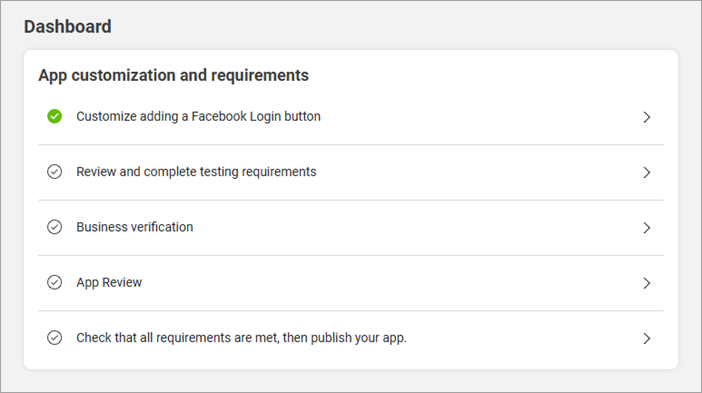
Step 17
In the left menu, click Publish, then click the Publish button to set your app to live mode.

Step 18
Bread & Butter Setup:
- Go to https://app.breadbutter.io/sign-in/
- Click Sign In and authenticate (or Sign Up make a new account and authenticate).
- Go to Settings in the left menu.
- Click on Facebook under Conversion & Opt-in Settings > Social Logins.
- Select Set Facebook for Production.
- Enter a custom name and description.
- Enter the App ID from the Facebook setup steps above.
- Enter the App Secret from the Facebook setup steps above.
- Click Save.
- Click the checkbox next to your new Facebook provider to enable it.

Don’t use Bread & Butter? Want to learn more about how Bread & Butter solves the four biggest problems facing marketers today? Book a demo and see how Bread & Butter is helping marketers make the most of their first-party data
Add authentication & API event tracking to your website/app with a script tag & configuration

