WordPress Plugin Installation Guide
Last updated 03/31/2025
Step 1
Log in to your WordPress admin panel as an Administrator.
Step 2
- Go to Plugins on the left side menu, then click the Add New Plugin button at the top.
- Search plugins for "bread & butter".
- Click Install Now for the Bread & Butter plugin.
- Once installed, click Activate and you will be taken directly to the setup tab.
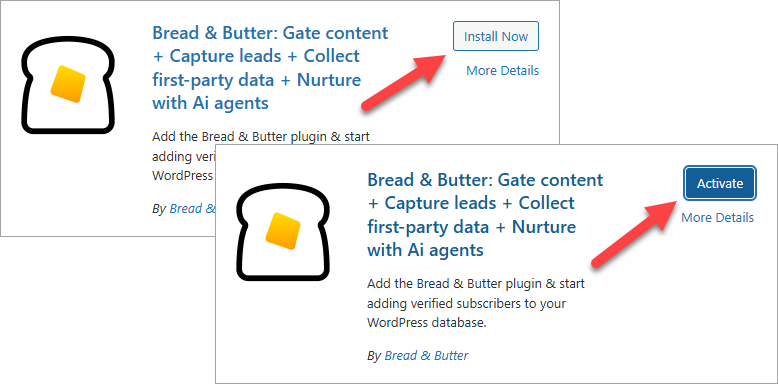
Step 3
- Go to https://app.breadbutter.io/sign-in/ and Sign In (or Sign Up to make a new account).
- Create a new App for your WordPress site, if you have not already done so.
- During the App creation process, when asked for your website domain, enter your WordPress site domain.
- After your app is created, you'll see that your website has been identified as WordPress.
Step 4
- In the left menu, go to Settings.
- Copy your App ID, which you will use in Step 6.
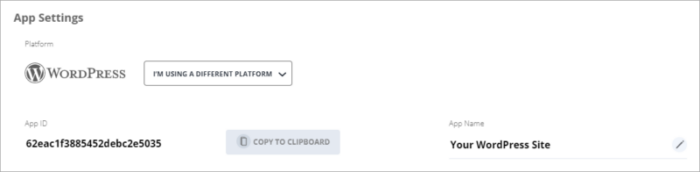
Step 5
- Return to WordPress.
- In the left menu in WordPress, click on Bread & Butter.
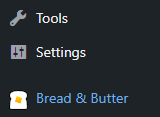
Step 6
- Go to the Advanced Settings page in the left menu, then scroll down to Setting up Analytics and enter the App ID from Step 4.
- Click Save.
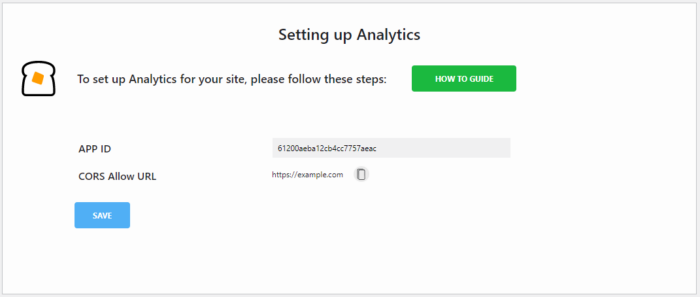
Step 7
- Copy the Callback URL from Setting up Conversions.
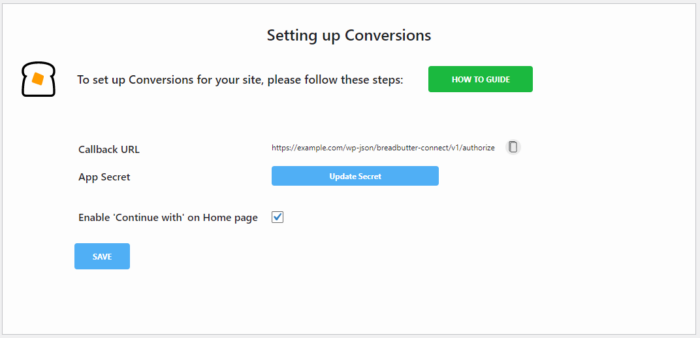
Step 8
- Return to Bread & Butter and go to the Settings page in the left menu.
- Expand Advanced Settings.
- Set Enable Callback URL to ON.
- Paste the Callback URL into the Callback URL field and then click outside the box to save.

Step 9
- Scroll down to App Secrets, click Generate Secret, and copy your App Secret.
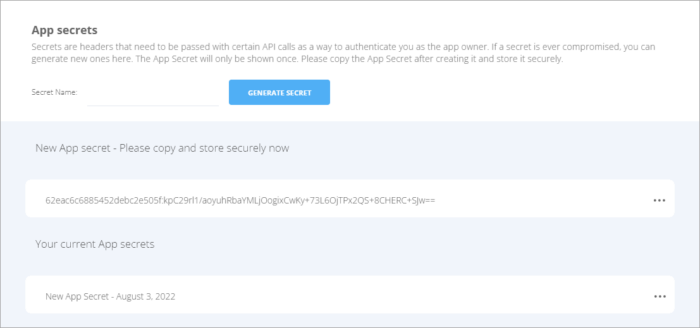
Step 10
- Return to Setting up Conversions in WordPress.
- Click Update Secret.
- Paste in your App Secret.
- Check Enable 'Continue with' on Home page.
- Click Save.
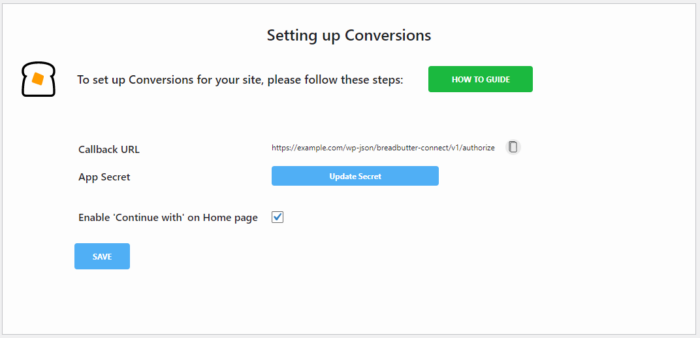
Step 11
Return to your Website's login page. You should now see the Continue with widget load.
If you do not see your enabled providers or sign in options, please contact Bread & Butter Support.
For more information on all of the available features, check out our Bread & Butter WordPress plugin tools.
Don’t use Bread & Butter? Want to learn more about how Bread & Butter solves the four biggest problems facing marketers today? Book a demo and see how Bread & Butter is helping marketers make the most of their first-party data
Add authentication & API event tracking to your website/app with a script tag & configuration

