Mailchimp Integration for the Opt-in Tool
Last updated 06/10/2025
The Mailchimp Integration for Opt-in tool in WordPress allows you to add users to an audience in Mailchimp when they sign up using the Opt-in tool.
Follow these steps if you’re setting up Opt-in tool in WordPress, and need to enter the API Key and Audience ID.
Step 1
Log in to your Mailchimp Account.
Step 2
At the top right, click on your user account icon, then click Profile.
Step 3
Expand Extras, and select API keys.

Step 4
Click Create a Key.

Step 5
Copy and paste the key into the API Key field in the WordPress Opt-in tool page.
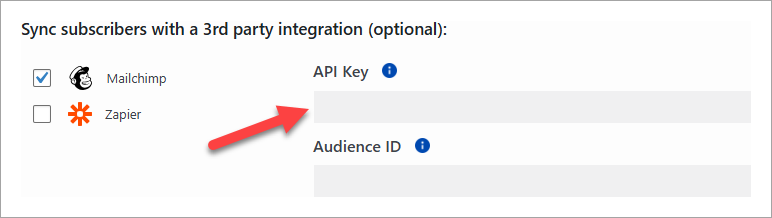
Step 6
Next, go back to Mailchimp and click Audience, then select your audience.
Step 7
- Go to the More options dropdown at the top right and select Audience settings.
- The Audience ID will be in the top section. Copy the Audience ID.

Step 8
Paste the Audience ID into the field in the WordPress Opt-in tool page.
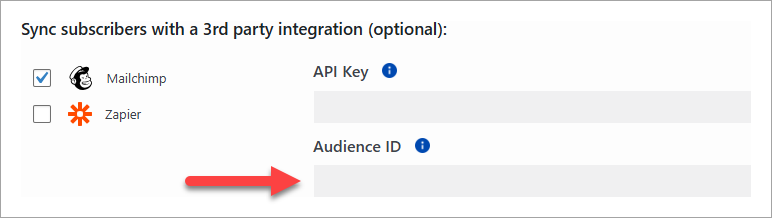
Step 9
Click Save. You're all done! When any user signs up for the Opt-in tool, they'll be added to the audience you specified.
Don’t use Bread & Butter? Want to learn more about how Bread & Butter solves the four biggest problems facing marketers today? Book a demo and see how Bread & Butter is helping marketers make the most of their first-party data
Add authentication & API event tracking to your website/app with a script tag & configuration

