Custom X Identity Provider
Last updated 12/27/2025
Step 1
Log in to the developer site of X/Twitter:
Note: After logging in, you may need to go back to the Developer URL above.
Step 2
- Create a developer account by clicking Sign up at the top right of the page.
- If you already have a developer account, click Developer Portal at the top right of the page.
Step 3
- Click on Projects & Apps > Overview in the left menu.
- Under Standalone Apps, click Create App.

Step 4
- Enter your App name.Note: we recommend using your company name for the App name, as this name will appear during the login process.
- Click Next.

Step 5
- Copy and save your API key and API Key Secret for the Bread & Butter setup below.
- Click Go to Dashboard.

Step 6
- Click on your app name under Standalone Apps, or in the left menu.
- Click Apply for Elevated if you don't already have an elevated X/Twitter developer account. If you do not see this option, skip to the next step.
- Fill out the information to apply for an elevated X developer account.
- Once your elevated application has been accepted, move on to the next step.
Step 7
- Click on your app name under Standalone Apps, or in the left menu.
- Click Set Up under User Authentication settings.

Step 8
For the App Permissions and Type of App sections:
- Set App Permissions to Read.
- Enable Request email address from users.
- Set type of app to Web App, Automated App or Bot.

Step 9
For the App Info section:
- For the Callback URI / Redirect URI, enter:
https://api.breadbutter.io/callback - Enter your Website URL.
- Enter your Terms of service and Privacy policy URLs in order to enable Request email address from users.
- The remaining app info is optional, but we recommend filling in the information if possible.
- Click Save at the bottom to save your app changes.

Step 10
Bread & Butter Setup:
- Go to https://app.breadbutter.io/sign-in/
- Click Sign In and authenticate (or Sign Up make a new account and authenticate).
- Go to Settings in the left menu.
- Click on X under Conversion & Opt-in Settings > Social Logins.
- Select Set X for Production.
- Enter a custom name and description.
- Enter the Client ID from the X setup steps above (API Key).
- Enter the Client Secret from the X setup steps above (API Key Secret).
- Click Save.
- Click the checkbox next to your new X provider to enable it.
Note: It may take X up to an hour to approve your Dev account. If your app is not working, please try again later.
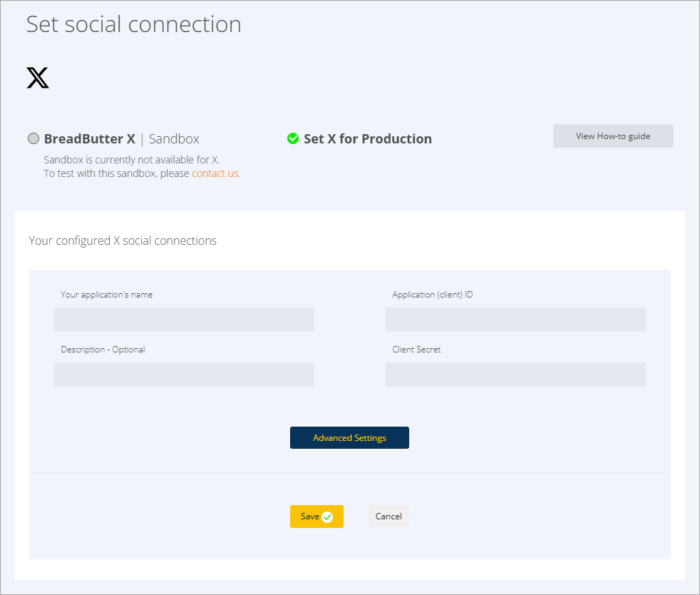
Don’t use Bread & Butter? Want to learn more about how Bread & Butter solves the four biggest problems facing marketers today? Book a demo and see how Bread & Butter is helping marketers make the most of their first-party data
Add authentication & API event tracking to your website/app with a script tag & configuration

